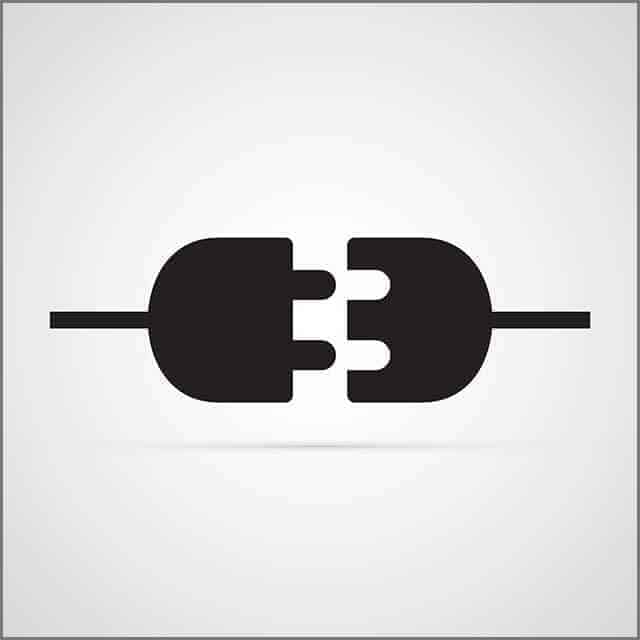It cannot be very clear for people new to all the new inputs and outputs, knowing all the new devices and methods.
You may face situations that require you to switch your display technologies.
Your video signals can be adapted in both directions between VGA and HDMI.
Still, it is useful to know about the different limitations and cost differences between each connection.
Get Your Free Sample!
Explore our custom services now. Leave your email, and we'll get in touch!
CHAPTER 1: VGA to HDMI
Before getting into conversion methods, you must understand what VGA and HDMI mean. VGA stands for “Video Graphic Array.”
VGA became the fundamental lowest denominator for every computer graphics system in previous years.
Meanwhile, HDMI stands for “High-Definition Multimedia Interface.”
The now more common interface digitally transmits audio and video signals using an HDMI-compatible source.
There are two main definitive differences between HDMI and VGA sources.
The first difference is the interface type, with VGA analog and HDMI digital.
The second one is that VGA only provides video transmission, whereas HDMI involves audio and video transmission.
Due to these differences, you will require not only a cable when connecting an HDMI device to a VGA device, but for the conversion to occur properly, you will also need an adapter.
That being said, it’s great to know that these adapters are compact and cheap, most averaging around 20$.
Generally, devices with a VGA interface provide reduced video resolution compared to newer HDMI devices.
PCs that use the VGA interface have to work with lower video resolution due to limitations with the video card.
As for previous displays using the VGA interface, you usually have a problem with screen resolution.
CHAPTER 2: Can VGA to HDMI Carry Sound?
I think it’s safe to say that you now know that VGA interfaces cannot transmit an audio signal.
It is also accurate for situations where VGA is converted to HDMI, even though HDMI does provide audio.
To utilize audio support in such cases, you’ll have to get a separate cable that acts as an audio channel.
Usually, a PC or TV set comes with the basic 3.5mm audio port.
It resembles a regular headphone jack, and in laptops and computers is the main headphone port.
Occasionally, your TV set can also come with an audio port and an HDMI port to connect your computer that uses a non-HDMI interface (such as VGA or DVI).
In these situations, you’re in luck since you’ll only require the 3.5mm audio cable without any other conversion technology.
Sometimes there are audio inputs seen in devices known as RCA connectors.
These audio connectors can also be called component audio connectors. However, a regular person would recognize them more easily as the colored ports in a TV: red, yellow, and white.
A video is transmitted using the yellow port, whereas the white and red RCA ports are designated for audio signal transmission.
If your TV monitor needs an RCA for its audio, i.e., only the red and white, you must get an affordable 3.5mm audio port to the RCA device converter.
CHAPTER 3: VGA to HDMI Converter
Many technical things must happen simultaneously to change a VGA signal into HDMI.
These things usually involve connecting these two interfaces.
For this to happen, it is essential to transmit the VGA signal using a converter that will send the VGA’s analog signal and your stereo’s audio to change them into digital transmissions.
These will then be relayed through your HDMI cable to connect with a monitor with an HDMI connector.
The converters register the analog signals delivered to them from the computer or any other device and then convert those signals into digital so that the HDMI monitor can read them.
This process occurs without any obvious breaks or input, so you must connect the devices.
While the conversions between the two different signals are happening between the device and converter, the video images simultaneously fit according to size and format for your display monitor.
Most converter scaling can also accommodate image resolution changes for widescreen monitors.
That said, when choosing one of these products, you need to be aware to ensure that the converter has the necessary input connectors you will need.
Certain VGA to HDMI converters can also come with something that is known as composite video input, basically a round, yellow RCA connector.
Others come with the previously discussed composite three-colored RCA connector.
Either way, both will try to change to the digital HDMI signal.
While these input devices aren’t exactly “VGA,” they are commonly known as VGA to HDMI converters.
Most of the typical VGA to HDMI converters can differ, with the main differences being:
- The type of connector that is accepted can be VGA, composite, component, or S-video)
- The accepted base resolution
- Which aspect ratio or ratios can the converter work with (regular 4:3 or widescreen 16:9)
- The provision of any additional switcher that will allow users to work with multiple inputs (that said, having multiple inputs doesn’t technically mean that you can alternate between them)
- The provision of any DVI output connector (HDMI and DVI share similar video signal characteristics with the absence of audio within a separate connector package)
- The resolution of the output, which can be 480p, 720p, and 1080p
- The power sources
- The option of having TOSLINK digital audio connectivity
- The converter settings can vary between automatic, manual, or even automatic, along with manual overriding.
Section 3.1: VGA Output to HDMI with audio support
Since a converter does not provide audio, you’ll need additional support.
That’s where an audio adapter comes in.
You can find multiple options or packages of converters that come with audio adapters suited for your PC, TV, or laptop.
They’re usually inexpensive and can work well with most older devices.
You must ensure the cables and adapters are compatible with your ports and system requirements00.
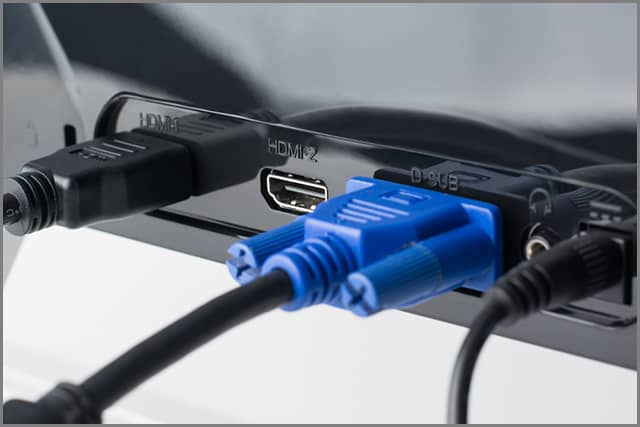
Section 3.2: How do I connect VGA output to HDMI?
Now that we know about the different interfaces and their connection and conversion methods, it’s time to start the main task.
Connecting an older VGA interface to any monitor or TV using an HDMI device is simple, but you will have to undertake some purchasing on your part:
- Get any VGA output to the HDMI converter box.
- Find your VGA cable, which generally comes along with any computer.
- Connect the VGA cable to the computer’s VGA output.
- Plug the remaining side of your VGA Cable into the VGA input of the converter box.
- Connect the HDMI output to your converter box.
- Plug the HDMI input port of your HDMI cable into the TV set or computer monitor.
- Once you have turned on the computer and your HD Device, you will display the computer video on the HD device.
Get Your Free Sample!
Explore our custom services now. Leave your email, and we'll get in touch!
CHAPTER 4: VGA Output to HDMI Cable
The first component of the conversion system is a converter cable.
It is important to note that for the VGA source to be converted to HDMI and vice versa, your converter will have to be an active device compared to a passive device.
It means that one component will provide passive conversion without any switches between the directions.
Now to understand the VGA output to HDMI cable.
This type of converter will not connect a VGA system to an HDMI one since VGA sources receive analog signals instead of HDMI sources receive digital ones.
Using a cable for transmission will only cause a passive connection since either device won’t read the signals.
That is why you require an actual conversion to connect the systems.
The cable can be used with an appropriate adapter to get the appropriate conversions.
These cables are also very cheap and easy to connect.
Converter boxes are generally ideal since they do the entire activation process.
CHAPTER 5: VGA Output to HDMI Adapter
Another way to connect your old PC device to an HDMI input in a monitor or TV is by using an adapter.
You will require a converter if your PC only comes with a VGA output.
To use the converter, you need a VGA to VGA cable (male connections_ along with an audio cable.
Use either a stereo mini to RCA or an RCA to RCA (both male connections), which depends on the output you get with your sound card.
You’ll also require the HDMI cable to plug the VGA output to the HDMI adapter into your HD device.
If the computer utilizes a DVI output, you’ll have to get a DVI to HDMI cable, or else you can get a DVI to HDMI adapter along with a regular HDMI cable.
These options are typically more restricted if someone has a notebook computer with no HDMI output since you cannot switch your graphics card.
Even if this were possible, you would still be unable to incorporate the HDMI output into your notebook chassis.
In the end, your only options are to get a converter, as we discussed previously, or get a more modern notebook computer.
CHAPTER 6: HDMI Females to VGA Male
An HDMI output to VGA converter is generally an inexpensive cable.
It can transmit an HDMI signal from a device to a VGA interface on a much older display.
Since VGA is growing scarcer with time, you should only use this connection choice as a last resort.
You should know that an HDMI cable can send audio and video signals through one cable.
That said, VGA cables are only able to transmit a video signal.
Suppose you want to have audio and video. In that case, you will have to get yourself a converter with a VGA cable and a separate audio cable or USB device with audio capability.
The process is pretty similar to VGA output to HDMI conversion.
Now, here’s where it gets a bit tricky. You may choose between male HDMI to female VGA converters or vice versa.
That definitely will sound very confusing to anyone new to the technology world.
However, there’s no need to worry.
The difference between a female and a male connector is pretty simple.
The idea is quite basic. Male cables or devices generally have a pin that sticks out.
You have to add this into a plug or input.
On the other hand, female devices come with plugin holes meant to receive the male pins.
The only exception to the rule is a DC Jack.
In this case, the receptacle comes with a pin, while the line comes with a hole.
You can choose between either converter depending on your device’s ports and receptors.
The function remains the same.
It only indicates the type of cable or input you have.
CHAPTER 7: Mini HDMI to VGA
A mini HDMI to VGA converter is a straightforward device that can convert from HDMI to VGA.
It allows you to use it with any VGA projector or VGA monitor.
Similar to conventional converters, this device needs no power source and utilizes the basic technique of ready-to-play.
This converter is ideal for laptops or PCs that require a short connection distance.
It’s easy to plugin, simple to use, and convenient for device conversions.
These cables also have reduced the risk of damage with shorter connections.
Conclusion
In conclusion, VGA output to HDMI converters is positive in today’s digital world.
Nowadays, you can find many electronic devices that can come with either port.
So, such converters can help you transmit signals without hassle or connection issues.
Not just that, but VGA output to HDMI converters is finally becoming much more widely accessible.
Some useful tips and tricks to remember include always setting your television’s image resolution to the ideal fit.
It will enable your converter to work effectively.
Contact proper professionals and experts in case of any issues.
Different companies provide different converters, but it is helpful to know the main features of your converter.
Hopefully, this detailed guide has given you a better understanding of the digital world.
Whether you’re looking for some media playing at home or quick conversion solutions at an IT department for your job, this article should fill you in with the best conversion solutions and options.
Get Your Free Sample!
Explore our custom services now. Leave your email, and we'll get in touch!